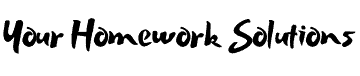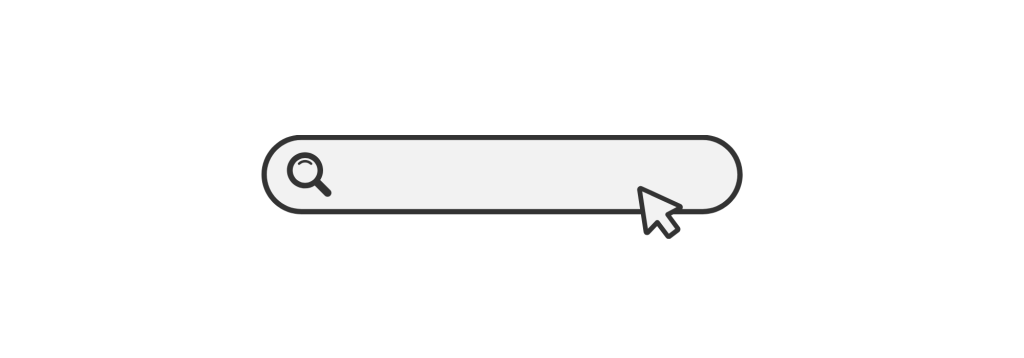Introduction: What is SolidWorks and Why is it Important for Engineering Students?
SolidWorks is a powerful Computer-Aided Design (CAD) software used extensively by engineers, designers, and architects to create 3D models, parts, assemblies, and drawings. The software is crucial in various industries, including mechanical, civil, aerospace, and automotive engineering. For engineering students, mastering SolidWorks is essential for completing assignments, projects, and real-world simulations.
In this blog, we’ll guide you through everything you need to know about SolidWorks homework help—from understanding the software’s basic tools to solving complex assignments efficiently. Whether you’re new to SolidWorks or need tips on more advanced features, this article has got you covered.
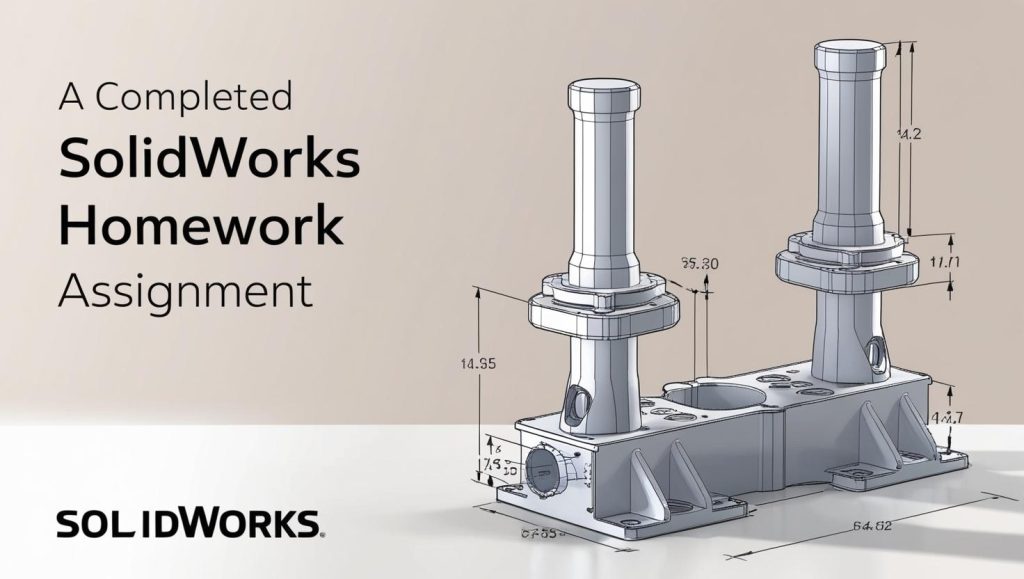
Why SolidWorks is a Key Skill for Engineering Students
1. Industry-Relevant Skills
SolidWorks is widely used in industries like automotive, aerospace, and manufacturing. By mastering SolidWorks in your studies, you develop skills that are highly valued by potential employers.
2. 3D Design and Prototyping
SolidWorks helps students understand the principles of 3D design, assembly, and simulation, which are integral parts of modern engineering. Creating accurate 3D models and prototypes is essential for any engineer, and SolidWorks is one of the most efficient tools for doing so.
3. Simulation Capabilities
SolidWorks includes built-in tools for simulation and analysis, including stress tests, fluid dynamics, and motion analysis. This helps students evaluate the performance of their designs before physical testing, saving both time and resources.
4. Wide Range of Applications
Whether you’re working on part designs, assemblies, or sheet metal projects, SolidWorks offers a versatile platform for all kinds of engineering tasks. SolidWorks also integrates seamlessly with other CAD tools, making it adaptable to different project requirements.
Getting Started with SolidWorks: An Overview of the Interface
1. The SolidWorks User Interface
The SolidWorks interface is designed to be intuitive for new users. Here are the key components:
- Command Manager: Located at the top, it contains toolbars for each feature you are working on.
- FeatureManager Design Tree: On the left, it shows a tree structure of all the components and features in your current model.
- Graphics Area: The central part of the screen where your 3D models are displayed and manipulated.
- Property Manager: Located on the left side, this panel allows you to adjust properties of selected objects.
2. Workspaces and Toolbars
SolidWorks has several toolbars that make different tasks easier:
- Sketch Tools: For 2D drawing.
- Part Tools: For creating and modifying 3D parts.
- Assembly Tools: For creating and adjusting assemblies.
- Simulation Tools: For performing simulations like stress tests or fluid dynamics.
SolidWorks Homework Help: How to Approach Your Assignments
When you get a SolidWorks assignment, it’s essential to follow a systematic approach. Here are some steps to guide you through:
1. Understand the Assignment Requirements
Before starting, carefully read through the assignment and ensure you understand what is expected. Is it a simple 3D model, an assembly, or a complete simulation? Understanding the requirements upfront helps you focus on the essential tasks and avoid wasting time.
2. Break Down the Tasks
If the assignment is complex, break it down into smaller, manageable tasks. Start with individual components or parts, and then proceed to assemble them. For simulation assignments, set up boundary conditions and material properties first.
3. Time Management
SolidWorks assignments can be time-consuming, so it’s essential to allocate sufficient time for each part of the task. Consider the time needed for:
- Sketching and part design.
- Assembly and mate constraints.
- Simulation setup and testing.
4. Check Dimensions and Constraints
Incorrect dimensions or constraints are common mistakes when working in SolidWorks. Double-check all measurements and ensure parts are properly mated in assemblies.
Essential Tools in SolidWorks for Your Homework
1. Part Design in SolidWorks
SolidWorks makes it easy to create detailed parts. Here are some essential tools:
- Sketching: Start with a 2D sketch using basic geometric shapes like lines, circles, and arcs.
- Extrude: Use the Extrude Boss/Base tool to create 3D geometry from your 2D sketch.
- Revolve: The Revolve Boss/Base tool allows you to create 3D objects by rotating 2D profiles around an axis.
- Fillet/Chamfer: Use these tools to round off sharp edges or create angled edges on your parts.
External Link: SolidWorks Part Design Tutorials
2. Creating Assemblies
When your homework involves combining multiple parts, you’ll need to use the Assembly Workbench. The key steps include:
- Mate Constraints: These define the relationships between different parts, such as distance, alignment, and rotation.
- Component Positioning: Position your parts in the assembly by defining where each part fits relative to the others.
External Link: SolidWorks Assembly Guide
3. Simulation and Analysis Tools
SolidWorks offers powerful simulation tools that help you analyze your design’s performance before physical production. These include:
- Stress Analysis: Assess how your parts will behave under various forces.
- Motion Analysis: Study the movement of your assembly to check for interferences or potential design flaws.
- Flow Simulation: Perform fluid dynamics analysis to understand how fluids interact with your design.
External Link: SolidWorks Simulation Resources
Common Mistakes to Avoid in SolidWorks Homework
1. Misalignment in Assemblies
Misalignments occur when parts are not correctly mated in assemblies. Always ensure that you use the right mate constraints to properly position and orient the parts.
2. Forgetting to Define Material Properties
For accurate simulations, you need to assign the correct material properties to each part. SolidWorks provides a library of materials, but you can also create custom materials as needed.
3. Skipping the Design Process
Rushing through the design process can lead to poorly executed models. Always sketch your parts first, plan your design steps, and make sure that everything is properly constrained before moving forward.
Advanced SolidWorks Tips for Complex Homework
1. Using Custom Templates
Save time by creating custom templates for your homework assignments. Templates can include predefined dimensions, material properties, and standard settings, which can speed up the design process.
2. Using Advanced Surface Modeling Tools
If your assignment involves creating complex surfaces, SolidWorks has advanced surfacing tools like Loft, Boundary Surface, and Swept Surface that allow you to create smooth, complex surfaces.
3. Configurations for Variants
If your homework requires designing different versions of the same part (e.g., with different dimensions or materials), use Configurations to create variants within a single part file.
Conclusion: Mastering SolidWorks for Homework Success
Mastering SolidWorks is an essential skill for engineering students. From creating simple parts to conducting complex simulations, SolidWorks offers everything you need to complete your assignments and excel in your studies. By following the steps and tips outlined in this guide, you can approach your SolidWorks homework with confidence and efficiency.
Remember, consistent practice is key to becoming proficient in SolidWorks. Leverage the resources available online, ask for help when needed, and don’t hesitate to explore advanced features that can enhance your designs.
For additional SolidWorks homework help, explore forums, YouTube tutorials, and other online resources that provide expert guidance on complex topics.