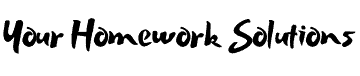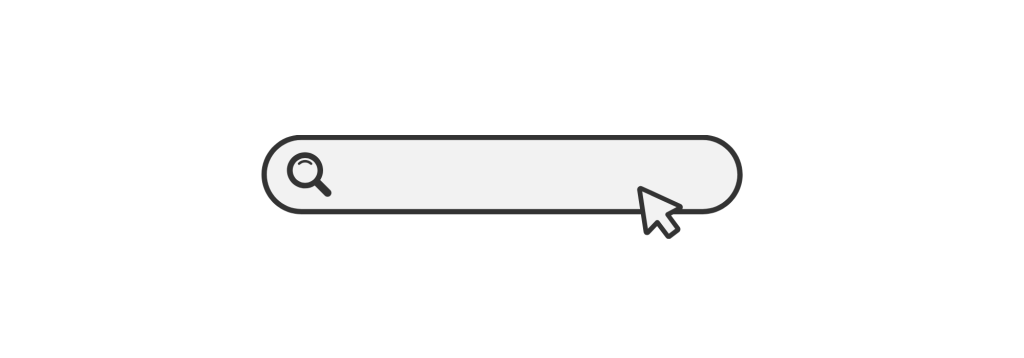Introduction
SketchUp is one of the most popular 3D modeling software tools used by students and professionals in various fields, including architecture, interior design, engineering, and urban planning. Known for its intuitive interface and powerful modeling capabilities, SketchUp allows users to create detailed and accurate 3D models with ease. Whether you’re designing buildings, furniture, landscapes, or mechanical parts, SketchUp can handle a wide variety of design tasks.
For students tackling SketchUp homework, mastering this tool is essential to produce high-quality models and excel in your assignments. In this blog, we will explore everything you need to know about SketchUp, from basic tools to advanced features, providing a comprehensive guide for your homework. Whether you’re just starting or looking to enhance your skills, this article is packed with tips, tutorials, and useful resources to ensure you succeed in your SketchUp tasks.
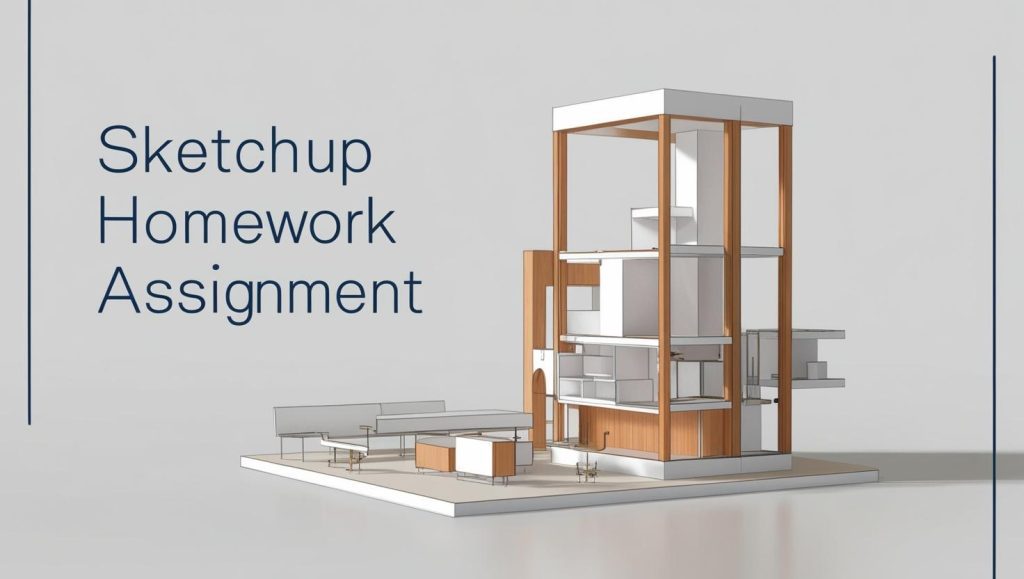
What is SketchUp?
SketchUp is a versatile 3D modeling software primarily used for architectural, interior design, and engineering projects. Created by Trimble, it allows users to create, edit, and visualize designs in a 3D environment. One of the reasons SketchUp is so popular is its user-friendly interface and ability to quickly render 3D models without requiring advanced technical knowledge.
With a wide range of tools, plugins, and features, SketchUp is ideal for creating everything from simple shapes to complex architectural designs. Its capabilities have made it a go-to tool for students and professionals alike.
For an overview of SketchUp’s tools, visit SketchUp’s official site.
Why is SketchUp Important for Students?
SketchUp is not just a tool for professionals but is also widely used by students in various disciplines. Whether you’re studying architecture, engineering, or product design, SketchUp can make your design tasks easier and more efficient.
Advantages of SketchUp for Homework:
- Ease of Use: SketchUp’s intuitive interface makes it easy for students to get started, even if they have no prior experience with 3D modeling software.
- Versatility: SketchUp is highly versatile, allowing students to create models for any subject, from buildings to mechanical parts.
- Extensive Resources: There is a wealth of tutorials, forums, and resources available online that can help students learn how to use SketchUp effectively.
- Collaboration: SketchUp models can be shared and collaborated on easily, making it ideal for group assignments.
- Free Version Available: SketchUp offers a free version, SketchUp Free, which is a great option for students on a budget.
By becoming proficient in SketchUp, you can not only complete your SketchUp homework more efficiently but also gain skills that will be valuable in your future career.
Basic Tools in SketchUp for Beginners
Before diving into your SketchUp homework, it’s important to familiarize yourself with the basic tools that SketchUp offers. These tools will allow you to create, modify, and visualize your designs.
1. Drawing Tools
- Line Tool: This is one of the most basic tools in SketchUp. It allows you to draw straight lines between two points in space. You can use the Line Tool to create edges of your model.
- Rectangle Tool: Use this tool to create rectangular shapes, which can serve as the base for many designs, such as walls or floors in a building model.
- Circle Tool: This tool allows you to draw circles with a specific radius. It’s useful for creating components like columns, windows, and wheels.
- Arc Tool: The Arc Tool is great for creating curved lines, which is especially useful for more complex architectural and engineering designs.
2. Modification Tools
- Push/Pull Tool: This is one of SketchUp’s most powerful tools. It allows you to extrude 2D shapes into 3D objects. For example, you can turn a rectangle into a 3D box or an extruded column.
- Move Tool: The Move Tool is used to move objects, components, or groups within the model. You can use this tool to reposition your design elements.
- Scale Tool: This tool helps you resize objects within your model. You can scale individual elements or entire groups by defining their dimensions.
- Rotate Tool: Use the Rotate Tool to rotate objects around a specific point. This tool is helpful for rotating components like furniture or machinery.
3. Viewing Tools
- Orbit Tool: The Orbit Tool lets you rotate your view of the model, giving you a better understanding of its 3D structure.
- Zoom Tool: This tool allows you to zoom in and out of your model to focus on specific areas or view the entire design at once.
- Pan Tool: The Pan Tool allows you to move your view horizontally or vertically within the model, ensuring you can access different parts of your design.
Advanced Features in SketchUp
Once you’ve mastered the basics, you can begin exploring some of the more advanced features of SketchUp. These tools and techniques can significantly enhance your ability to complete your SketchUp homework and create detailed, professional-quality designs.
1. Groups and Components
In SketchUp, you can group objects together or create components. Components are reusable objects that can be copied multiple times within a model, such as windows, doors, or furniture pieces. Using components can save time and help keep your model organized.
- Grouping: Grouping objects together allows you to move and manipulate them as a single entity, preventing unintentional edits to other parts of your model.
- Components: Components are similar to groups but come with additional features, such as the ability to update all instances of the component if one is modified.
2. Layers and Tags
In complex models, it’s essential to manage visibility. SketchUp allows you to assign different objects to layers or tags. This makes it easier to hide or show specific elements of your model and keeps the workspace organized.
3. 3D Warehouse
SketchUp’s 3D Warehouse is an online database where you can download free models and add them to your design. This is a valuable resource for students, as it allows you to import pre-made components like furniture, windows, or even entire buildings to use in your homework.
For more information, visit the 3D Warehouse.
4. Rendering and Visualization
SketchUp offers several rendering plugins, such as V-Ray and Enscape, that can enhance the visual quality of your model. These plugins allow you to add realistic textures, lighting, and shadows, making your designs look lifelike.
For more details on using V-Ray in SketchUp, refer to this V-Ray SketchUp tutorial.
Tips for Completing SketchUp Homework
1. Plan Your Model
Before jumping into the software, take the time to plan your design. Sketching your ideas on paper can help you visualize the model and understand how to approach the project in SketchUp.
2. Start Simple
Begin with simple shapes and build upon them as your model progresses. Using basic geometries will help you focus on mastering tools before dealing with more complex structures.
3. Use Templates
SketchUp offers several templates to help you get started, including architectural, engineering, and interior design templates. These templates provide a pre-set unit of measurement, making it easier to begin modeling.
4. Practice Keyboard Shortcuts
Using keyboard shortcuts can save you significant time while working in SketchUp. Some of the most commonly used shortcuts include:
- L for Line Tool
- M for Move Tool
- P for Push/Pull Tool
- R for Rectangle Tool
5. Use Online Resources
There are plenty of online tutorials and forums dedicated to SketchUp. Websites like SketchUp Community and SketchUp School offer great resources to help you improve your skills.
Conclusion
Mastering SketchUp is a valuable skill that can greatly enhance your ability to complete complex design projects. Whether you’re a beginner or looking to refine your skills, this guide to SketchUp Homework Help provides the tools, techniques, and resources you need to succeed. From basic drawing and modification tools to advanced features like components and rendering, SketchUp offers everything you need to create professional-grade 3D models.
If you’re still struggling with your SketchUp homework, consider seeking additional resources or tutorials, and don’t hesitate to ask for help from your peers, professors, or online communities. With practice, patience, and the right tools, you’ll be able to tackle any SketchUp project with confidence.