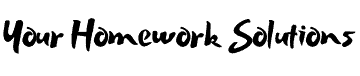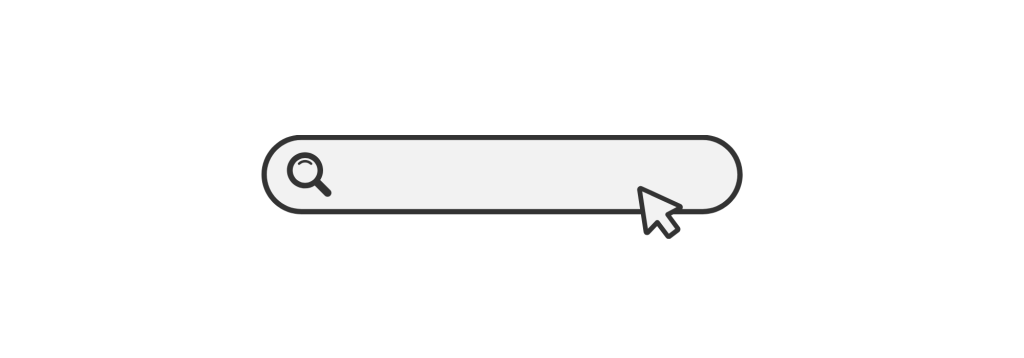Mathematics and computational problems can often leave students feeling overwhelmed, especially when faced with complex equations, algebraic manipulations, or advanced calculus. Maple, a powerful software tool, provides a solution for these challenges. Whether you’re tackling algebra, calculus, linear algebra, or any other subject that involves mathematical computations, Maple Homework Help can guide you through using this powerful tool to solve problems efficiently.
In this comprehensive guide, we’ll explore the many features of Maple, how it can simplify your homework tasks, tips for getting the most out of this software, and troubleshooting common issues students encounter. Whether you’re new to Maple or looking for ways to optimize your experience, this post will help you tackle your Maple homework with confidence.
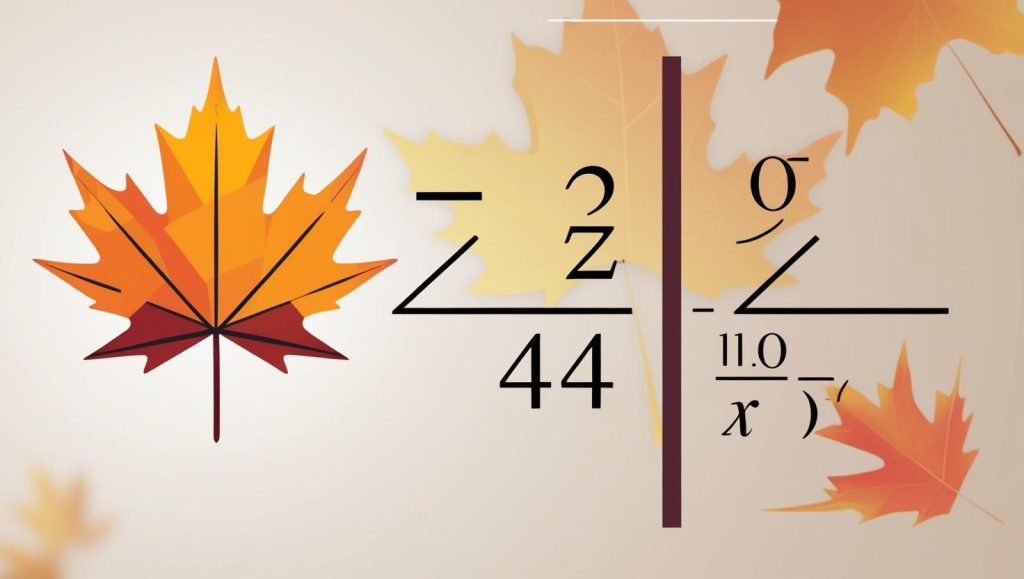
What is Maple?
Maple is a symbolic computation and numeric analysis tool that’s widely used by engineers, mathematicians, and students in various fields. Maple combines powerful mathematical computing with a flexible programming environment, making it a favorite for students tackling both routine and advanced mathematical problems.
Maple’s capabilities extend beyond simple arithmetic calculations. It can solve algebraic equations, plot complex graphs, perform matrix operations, and more. What sets Maple apart is its ability to work with symbolic and numerical computations, enabling it to offer exact solutions to problems involving algebra, calculus, differential equations, and much more.
For more information on Maple and its features, visit the official Maple website.
Getting Started with Maple: A Beginner’s Guide
If you’re new to Maple, the first step is to familiarize yourself with the interface and basic functionality. Maple provides both a graphical user interface (GUI) and a programming interface, so you can solve problems using point-and-click or write your own code.
- Installation: Maple is available for Windows, macOS, and Linux. You can download a free trial or purchase the software from the Maplesoft website. The installation process is straightforward, with detailed instructions provided on the website.
- The Maple Interface: After installation, you’ll find the following key features:
- Worksheet Interface: This is the primary workspace where you write commands, see results, and create detailed documents.
- Command-Line Interface: Maple’s command-line interface is useful for quick computations and scripting.
- Palette: A set of buttons and menus that simplify the use of Maple functions without needing to remember specific commands.
- Writing Your First Maple Command: To get started, open a worksheet and type a simple command. For example, you can compute the square root of a number using:mapleCopyEdit
sqrt(16)
This will return the result 444, demonstrating Maple’s basic computation capability.
How Maple Can Help with Homework
Maple’s versatility makes it an invaluable tool for completing a wide range of homework assignments. Below are some of the key areas where Maple Homework Help can support you:
1. Solving Algebraic Equations
Whether you’re working with linear, quadratic, or higher-order equations, Maple makes solving them easy. For example, to solve the quadratic equation x2−5x+6=0x^2 – 5x + 6 = 0x2−5x+6=0, you would input the following command:
mapleCopyEditsolve(x^2 - 5*x + 6 = 0, x)
Maple will provide you with the solutions x=2x = 2x=2 and x=3x = 3x=3. This functionality can be applied to more complex equations involving polynomials and rational expressions.
2. Differentiation and Integration
Maple’s symbolic computation abilities extend to calculus problems, where you can easily differentiate or integrate functions. For example, to differentiate f(x)=x2+3xf(x) = x^2 + 3xf(x)=x2+3x with respect to xxx, you would use the following command:
mapleCopyEditdiff(x^2 + 3*x, x)
To find the integral of the same function, you would use:
mapleCopyEditint(x^2 + 3*x, x)
Maple will return the derivative and the integral, showing the steps involved in the calculations.
3. Graphing Functions
Graphing is a crucial part of understanding mathematical concepts, and Maple makes it easy to plot both 2D and 3D functions. For a simple 2D plot of the function y=x2y = x^2y=x2, you would type:
mapleCopyEditplot(x^2, x = -10..10)
This will generate a graph of y=x2y = x^2y=x2 over the range from -10 to 10. Maple also allows for advanced plotting, including polar, parametric, and 3D plots, which are particularly useful for visualizing complex mathematical functions.
4. Matrix Operations
In linear algebra, matrices are essential, and Maple offers powerful tools to perform matrix operations. For instance, to create a matrix and compute its inverse, you can use:
mapleCopyEditA := Matrix([[1, 2], [3, 4]])
inv(A)
This will give you the inverse of the matrix AAA. Maple can also handle matrix multiplication, determinants, eigenvalues, and other matrix-related operations.
5. Solving Systems of Equations
When you are faced with a system of equations, Maple simplifies the process. For example, to solve the system:x+y=5x + y = 5x+y=5 2x−y=12x – y = 12x−y=1
You can use the following Maple command:
mapleCopyEditsolve([x + y = 5, 2*x - y = 1], [x, y])
Maple will return the solution for xxx and yyy.
Tips and Tricks for Using Maple Efficiently
While Maple is powerful, there are a few tips to make the most of it when doing homework:
- Use Maple’s Step-by-Step Feature: Maple can show the steps involved in solving problems, which is helpful when learning new concepts. Use this feature to break down complex problems into simpler parts.
- Leverage Maple’s Help System: If you’re ever stuck, use the Help menu to search for specific commands and functions. Maple’s documentation is extensive and provides examples of how to use each function.
- Check for Errors in Syntax: Always double-check your syntax to avoid errors. Maple is sensitive to mistakes in formatting, such as missing parentheses or incorrect function names.
- Save Your Work Regularly: Maple allows you to save worksheets that you can revisit later. This is useful for reviewing work or sharing results with your professor.
Advanced Maple Features for Complex Homework Problems
Once you’re comfortable with the basics of Maple, you can start exploring its more advanced features, such as:
- Optimization: Maple includes functions for solving optimization problems, which are common in engineering and economics.
- Differential Equations: Solve ordinary and partial differential equations symbolically, something that is useful for higher-level calculus and physics courses.
- Numerical Methods: Maple can approximate solutions to problems that cannot be solved symbolically, making it useful for real-world applications.
For more advanced resources and tutorials, check out the Maple Learning Center.
Troubleshooting Common Maple Problems
Sometimes, Maple users encounter issues that can make their homework more challenging. Here are a few common problems and how to resolve them:
- Error Messages: If you receive an error, check the Maple message carefully. Often, the error will tell you what went wrong, such as a syntax mistake or a missing argument.
- Complex Results: Maple is capable of producing very large expressions, especially in calculus and algebra. If a result seems too complicated, use Maple’s
simplify()function to break it down into a more manageable form.mapleCopyEditsimplify(sin(x)^2 + cos(x)^2) - Slow Computation: If Maple is taking too long to compute a solution, try breaking the problem into smaller pieces or using numerical methods for approximation.
For more troubleshooting advice, visit the Maple Technical Support page.
Conclusion
Maple is an incredibly powerful tool that can assist you with a wide variety of math and engineering homework. Whether you’re solving algebraic equations, performing complex calculus operations, or graphing mathematical functions, Maple Homework Help can streamline your work and help you complete your assignments faster and more accurately.
With Maple’s advanced features, you’re not only solving problems but also gaining a deeper understanding of the underlying mathematical concepts. By following the tips and utilizing the software’s built-in functions, you’ll improve your homework skills and make your academic journey smoother.