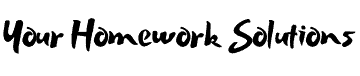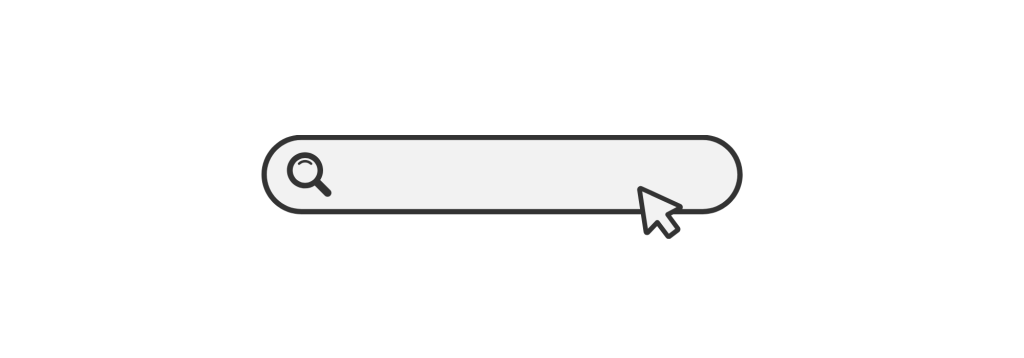Introduction to ImageJ Homework Help
Are you struggling with your ImageJ assignments? Whether you’re a student, researcher, or professional, ImageJ homework help can make your work easier. ImageJ is an open-source image processing software widely used in scientific research, medical imaging, and various engineering applications. From analyzing biological images to measuring particle sizes, ImageJ provides a range of tools to manipulate, enhance, and interpret images.
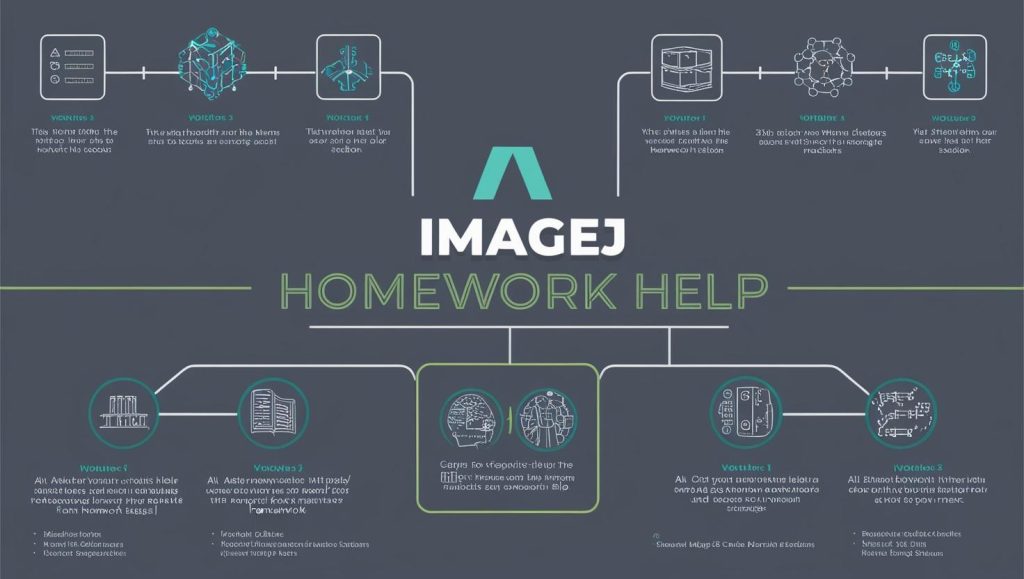
In this guide, we’ll cover:
- What ImageJ is and why it is useful.
- Key features and tools in ImageJ.
- Step-by-step tutorials for common homework tasks.
- External resources to enhance your learning.
- Tips and tricks to optimize ImageJ for your projects.
By the end of this guide, you’ll have a solid understanding of how to approach ImageJ assignments efficiently.
What is ImageJ?
ImageJ is a free and open-source Java-based image processing program developed by the National Institutes of Health (NIH). It is widely used in fields such as:
- Biology and Medicine: ImageJ is extensively used in microscopy, cell counting, and medical imaging.
- Physics and Engineering: The software aids in material analysis, particle tracking, and scientific measurements.
- Astronomy and Geosciences: Scientists use ImageJ for analyzing satellite imagery and space telescope data.
One of the major advantages of ImageJ is its extensive plugin library, allowing users to customize the software according to their specific needs.
For more details, visit the official ImageJ website.
Key Features of ImageJ
Before diving into specific ImageJ homework tasks, it’s crucial to understand some of its core features:
1. Image Processing Tools
- Filtering: Apply Gaussian blur, median filters, and edge detection.
- Thresholding: Segment images based on intensity values.
- Transformation: Resize, rotate, and crop images.
- Enhancement: Adjust contrast, brightness, and sharpening.
2. Measurement and Analysis
- Area Measurement: Measure the area, perimeter, and shape of objects in an image.
- Intensity Analysis: Extract pixel intensity values and histograms.
- Particle Counting: Automate counting of cells, particles, or objects.
3. Macro and Scripting Support
- ImageJ allows users to write macros using JavaScript and Python, automating repetitive tasks.
For additional tools and plugins, check out ImageJ Plugins Repository.
Step-by-Step Tutorials for Common ImageJ Homework Tasks
1. Measuring Object Size in an Image
One of the most common tasks in ImageJ homework is measuring object size. Follow these steps:
- Open ImageJ and load your image (File > Open).
- Set the scale using a known reference (Analyze > Set Scale).
- Use the “Analyze Particles” tool to detect objects (Analyze > Analyze Particles).
- Save your results as a CSV file for further analysis.
2. Counting Cells in a Microscopy Image
Cell counting is a fundamental task in biology. Here’s how to do it:
- Convert the image to grayscale (Image > Type > 8-bit).
- Apply a threshold to segment the cells (Image > Adjust > Threshold).
- Use the “Analyze Particles” function to count cells automatically.
- Export the data for reporting.
For a detailed tutorial, visit ImageJ Cell Counting Guide.
3. Image Contrast and Brightness Adjustment
Enhancing image contrast and brightness is crucial in image analysis:
- Open your image.
- Go to Image > Adjust > Brightness/Contrast.
- Use the sliders to enhance image visibility.
- Apply changes and save the modified image.
4. Automating Repetitive Tasks with Macros
If you have multiple images that require the same processing steps, scripting can save you time. Here’s a basic macro example:
run("8-bit");
run("Threshold", "method=Otsu");
run("Analyze Particles", "size=50-200 circularity=0.50-1.00 show=Outlines");To learn more about scripting, check out the ImageJ Macro Guide.
External Resources for ImageJ Homework Help
If you need additional support with your ImageJ assignments, here are some great resources:
- Official ImageJ Documentation – https://imagej.nih.gov/ij/docs/
- ImageJ Forum for Q&A – https://forum.image.sc/tag/imagej
- YouTube Tutorials on ImageJ – https://www.youtube.com/results?search_query=imagej+tutorial
- GitHub Repositories for ImageJ Plugins – https://github.com/imagej
Tips and Tricks for Efficient ImageJ Homework
To maximize your productivity while using ImageJ, follow these expert tips:
- Use Batch Processing: If you have multiple images, automate tasks using batch processing (Process > Batch).
- Learn Keyboard Shortcuts: Use shortcuts to speed up repetitive tasks. For example,
Ctrl + Shift + Tapplies thresholding. - Save ImageJ Projects: Save your workspace (File > Save As) to continue your work later without losing progress.
- Utilize Plugins: Extend ImageJ functionality with plugins available on the official site.
Conclusion: Get the Best ImageJ Homework Help
ImageJ is a powerful tool for image processing, analysis, and automation. Whether you’re working on medical imaging, material science, or general image analysis, mastering ImageJ can significantly boost your research and assignments. With this ImageJ homework help guide, you now have the knowledge and resources to complete your projects efficiently.
If you ever get stuck, remember to explore external resources, forums, and tutorials to find solutions. Keep practicing, and soon, you’ll become proficient in using ImageJ for various applications.