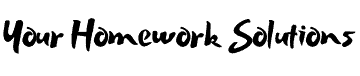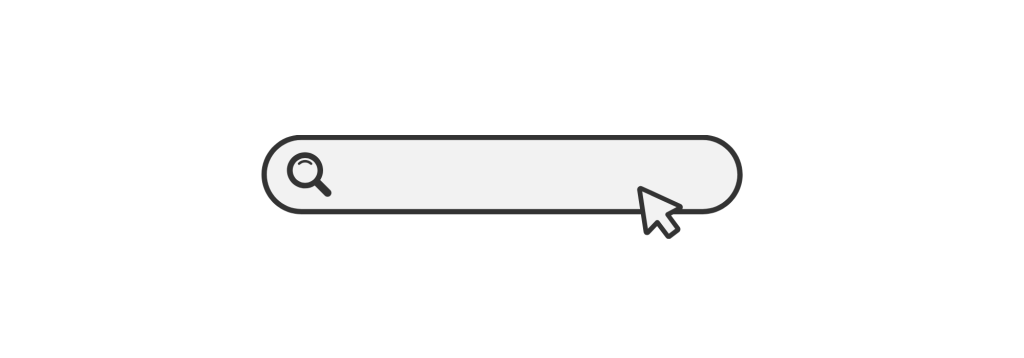Introduction: Why CATIA is Essential for Engineering Students
CATIA, short for Computer Aided Three-Dimensional Interactive Application, is a leading CAD software that is widely used in aerospace, automotive, and industrial engineering fields. Known for its advanced capabilities in 3D modeling, product design, and simulation, CATIA is essential for students pursuing a career in engineering.
In this blog, we’ll dive into the key features of CATIA, how to approach CATIA homework, and tips to excel in your assignments. Whether you’re designing complex 3D models or simulating real-world mechanics, this guide will help you navigate through CATIA challenges with ease.
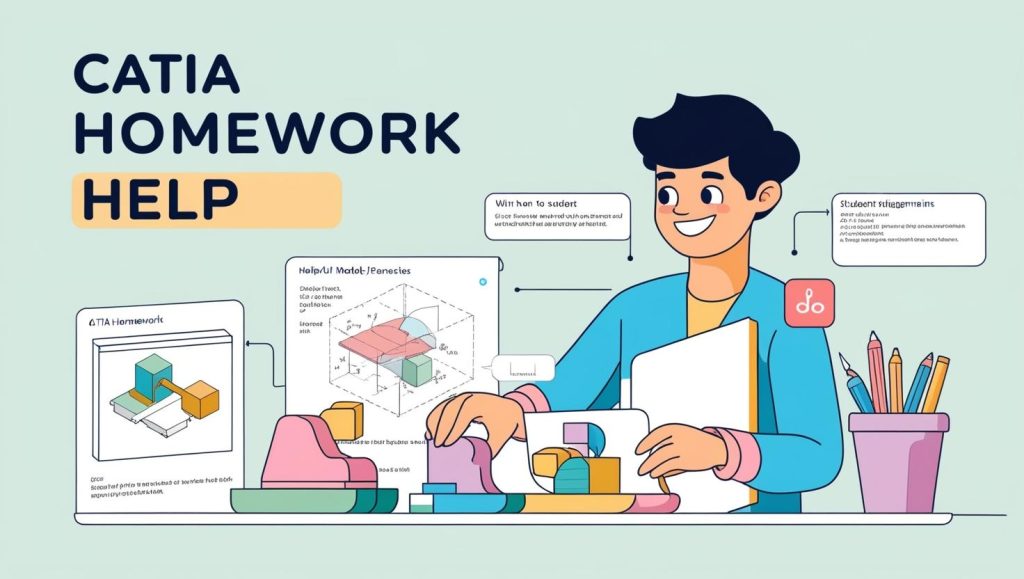
The Importance of CATIA in Engineering Education
Before diving into specific CATIA homework help, it’s essential to understand why CATIA is a critical tool in engineering education. CATIA is used in many industries, including automotive, aerospace, and industrial design, for tasks ranging from product design and simulation to system engineering.
- Precision: CATIA offers highly accurate design tools that ensure precision in engineering projects.
- Integration: The software integrates well with other applications, allowing for multi-disciplinary collaboration in engineering projects.
- Advanced Features: CATIA’s parametric design capabilities, sheet metal design, and advanced surfacing tools are unmatched in other CAD software.
For students, CATIA opens up numerous opportunities to create detailed models, perform simulations, and understand the intricacies of engineering design.
Navigating the CATIA Interface
1. CATIA User Interface: Key Components to Know
The first step in mastering CATIA is familiarizing yourself with the software’s user interface (UI). While it may seem overwhelming at first, once you understand the different components, it will become easier to navigate.
- Start Menu: This is where you can create new projects, open existing projects, or explore different workbenches.
- Workbenches: In CATIA, a workbench refers to a specific set of tools and commands tailored for a certain task. For example, the Part Design Workbench is for creating solid parts, and the Assembly Design Workbench is for assembling parts.
- Command Panel: Located on the right side of the screen, this panel shows the various tools available within each workbench.
- Specification Tree: This is where all your design features are listed in a hierarchical order. It allows you to manage different elements of your design.
External Link: Introduction to CATIA User Interface
Creating 3D Models in CATIA: Essential Tools and Techniques
CATIA is famous for its powerful 3D modeling tools that allow engineers to create detailed and precise models. Below are some of the core tools that are essential for creating 3D models:
1. Part Design Workbench
The Part Design Workbench is where you can create solid 3D models from scratch. This workbench is designed for creating individual components or parts.
- Sketching: Begin by creating a 2D sketch of the object using lines, circles, and other geometric shapes.
- Extrusion: After defining the sketch, you can use the Pad tool to extrude it into a 3D shape.
- Revolution: The Revolve tool allows you to create a 3D object by rotating a 2D profile around an axis.
External Link: CATIA Part Design Workbench Guide
2. Assembly Design Workbench
The Assembly Design Workbench allows you to combine individual parts to create an entire system or product. It’s essential when working on complex projects that require multiple components.
- Assembly Constraints: In the Assembly Workbench, constraints define how parts are positioned in relation to each other. For example, the Mate constraint can be used to align parts.
- Product Structure: You can create a product structure by organizing individual parts into sub-assemblies and assemblies.
CATIA Homework Help: How to Approach Your Assignments
When faced with CATIA homework assignments, it’s essential to break them down into manageable tasks. Here are some key steps to guide you:
1. Understand the Problem
Read the assignment carefully and understand the objective. Is it a part design, an assembly, or a simulation task? Ensure you know exactly what you are required to produce.
2. Break Down the Task
For complex tasks, break the assignment down into smaller parts:
- Start by designing each individual component (part).
- Next, assemble the parts into a product.
- If the assignment requires simulation, focus on setting up the correct parameters.
3. Plan Your Time
CATIA assignments can be time-consuming, so create a timeline for each part of the task. Allocate time for modeling, assembling, and rendering, and don’t forget to leave time for revisions.
External Link: Tips for Efficient CATIA Modeling
4. Double-Check Dimensions and Constraints
One of the most common mistakes in CATIA homework is inaccurate dimensions or incorrect constraints. Make sure you check all your measurements and double-check constraints for proper assembly.
Advanced CATIA Tools for Complex Designs
Once you’re comfortable with the basics, it’s time to dive into advanced CATIA features that will make your homework stand out.
1. Sheet Metal Design Workbench
If your homework involves designing parts that will be made from sheet metal, the Sheet Metal Workbench in CATIA provides tools for creating bends, flanges, and other sheet metal features.
- Flange: Creates a flange at the edge of a sheet metal part.
- Bend: Adds a bend to the part to mimic the manufacturing process.
- Flattening: Converts the 3D part into a 2D flat pattern for fabrication.
2. Surface Design Workbench
Surface design is an essential part of CATIA, particularly in industries like automotive and aerospace. The Generative Shape Design workbench allows you to create complex surfaces with control over curvature and continuity.
- Spline: Used to create smooth curves and surfaces.
- Loft: Creates a surface between two profiles.
Troubleshooting Common CATIA Issues
Students working on CATIA homework help often face common issues that can hinder progress. Below are some tips to troubleshoot common problems:
1. CATIA Crashes or Freezes
If CATIA is crashing or freezing, try the following:
- Update the software to the latest version.
- Check if your computer meets the system requirements for CATIA.
- Clear your workspace and close unnecessary files.
External Link: How to Solve CATIA Crashes
2. Errors in Geometry or Assembly
If you notice errors in geometry or assembly, check for:
- Misaligned parts or incorrectly applied constraints.
- Over-constrained assemblies.
- Missing or duplicate elements in your design.
3. Performance Issues
Large assemblies can slow down CATIA. If this happens:
- Consider simplifying the design temporarily.
- Use Lightweight Components to improve performance.
Conclusion: Excelling in CATIA Homework
Mastering CATIA takes practice and perseverance. Whether you’re working on 3D modeling, assembly design, or sheet metal components, CATIA offers powerful tools that can enhance your design and engineering process. By following the steps outlined in this guide, breaking down tasks, and utilizing the right tools, you can tackle your CATIA homework with confidence.
For additional support, consider using resources like forums, video tutorials, or online help guides. With continuous practice, CATIA will become an invaluable skill in your engineering toolkit.