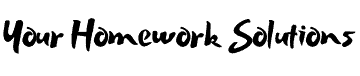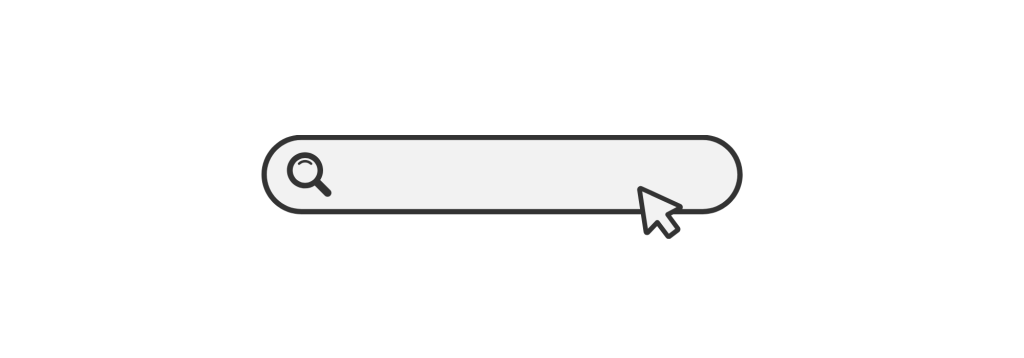Introduction:
Are you struggling with your Adobe Audition homework? Whether you’re a student learning audio editing for the first time or trying to refine your skills, this guide is here to help. In this article, we’ll break down Adobe Audition and provide useful tips, tutorials, and resources to make your homework a breeze. We’ll cover everything from the basic tools to advanced techniques, ensuring that you can tackle any assignment with confidence.

What Is Adobe Audition?
Adobe Audition is a powerful audio editing software used by professionals and hobbyists alike. It’s designed for mixing, editing, and restoring audio, making it a great choice for podcasters, musicians, and video editors. Adobe Audition offers a range of features such as multitrack editing, spectral analysis, and audio restoration, making it an essential tool for anyone looking to create high-quality audio.
Key Features of Adobe Audition:
- Multitrack Editing: Allows you to work with multiple audio tracks simultaneously.
- Waveform Editing: Precision editing with real-time feedback.
- Audio Effects: A vast library of built-in effects to enhance your audio.
- Audio Restoration: Tools to remove noise, clicks, and other unwanted sounds.
- Integration with Adobe Creative Cloud: Seamless integration with other Adobe tools, like Premiere Pro.
Understanding Your Adobe Audition Homework Assignment
Before you dive into Adobe Audition, it’s important to understand the specific requirements of your homework. Adobe Audition is versatile, and the nature of the assignment can range from basic audio edits to complex multitrack projects. Review your homework prompt carefully, and if you’re unsure about any part of it, don’t hesitate to ask your instructor for clarification.
To get started, check out this Adobe Audition overview to familiarize yourself with the software’s key features.
Basic Tools in Adobe Audition: A Beginner’s Guide
If you’re new to Adobe Audition, it’s important to start with the basics. Here’s a breakdown of the key tools you’ll use:
- Selection Tool: This tool allows you to select portions of your audio for editing.
- Move Tool: Used to shift audio clips within a session.
- Razor Tool: Lets you cut clips into smaller segments.
- Time Selection Tool: Helps you select and edit specific time intervals.
- Zoom Tool: Zoom in and out of your waveform or multitrack view to refine your edits.
As you familiarize yourself with these tools, you’ll be able to complete your Adobe Audition homework more efficiently. For a more detailed overview of the Adobe Audition interface, refer to this helpful guide on Adobe Audition tools.
Advanced Techniques for Adobe Audition Homework Help
Once you’re comfortable with the basics, it’s time to explore more advanced techniques. Adobe Audition offers numerous tools and effects that can elevate your audio editing skills. Below are some advanced techniques you can apply to your homework:
- Noise Reduction: Use the “Noise Reduction” tool to eliminate background noise in your audio.
- Multitrack Mixing: Layer multiple tracks and adjust their volume, panning, and effects for a polished mix.
- Spectral Frequency Display: Use this display to identify and edit frequencies that are difficult to detect in a traditional waveform view.
- Dynamic Processing: Compress or expand the dynamic range of your audio to improve its clarity.
These advanced techniques can make a big difference in the quality of your work. For a deeper dive into advanced Adobe Audition features, check out this Adobe Audition tutorial.
Tips for Efficient Workflow in Adobe Audition
Efficiency is key when it comes to completing your homework on time. Adobe Audition offers several workflow features that can help streamline your audio editing process:
- Keyboard Shortcuts: Learn the most commonly used keyboard shortcuts to speed up your workflow. For instance, pressing “Ctrl + K” will cut your audio at the selected point.
- Batch Processing: If you need to apply the same effect to multiple files, use the batch processing feature to save time.
- Templates: Save your most commonly used settings as templates to avoid repetitive tasks.
To further enhance your productivity, check out this article on Adobe Audition workflow tips.
Troubleshooting Common Issues in Adobe Audition Homework
As you work through your Adobe Audition homework, you might encounter some challenges. Here are some common issues and their solutions:
- Audio Clips Not Playing: This may be caused by incorrect playback settings or hardware issues. Ensure your output device is selected correctly.
- File Corruption: If a file is corrupted, try opening it in a different session or recovering it using Adobe Audition’s built-in recovery tools.
- Distorted Sound: This could be due to excessive effects or improper mixing. Adjust the volume and effects levels to avoid distortion.
If you’re still having trouble, Adobe provides detailed troubleshooting guides on their support page.
External Resources for Adobe Audition Homework Help
If you’re still feeling stuck, there are several external resources you can turn to for help with Adobe Audition:
- Adobe Help Center: The official Adobe Help Center offers a comprehensive set of tutorials and troubleshooting guides to help with your homework. Visit the Adobe Audition Help Center.
- YouTube Tutorials: YouTube is a great platform for finding in-depth tutorials on specific techniques. Channels like Adobe Creative Cloud and Video Copilot offer excellent guidance.
- Online Forums: Platforms like Reddit’s r/AdobeAudition and the Adobe Audition Community are perfect for asking questions and finding solutions to problems other users have faced.
Conclusion: Adobe Audition Homework Help Made Simple
In this comprehensive guide, we’ve explored the key features, tools, and techniques needed to master Adobe Audition for your homework. By understanding the basics, diving into advanced features, and utilizing efficient workflows, you’ll be able to complete your assignments with ease. Don’t forget to leverage external resources like Adobe’s Help Center and YouTube tutorials for additional support.